On June 20, 2024, Google deprecated FCM APIs. The server key has been removed due to changes in the communication between our server and the Firebase Cloud Messaging (FCM), server by Google.
1. How this change affect my Android app?
- New Android Applications created on iSmartApps or White Label Website will use by default Firebase Cloud Messaging.
- Existing Android Apps created on iSmartApps or White Label Website which didn't use Push Notification feature yet will use Firebase Cloud Messaging at the next submission process.
- Existing Android Apps created on iSmartApps or White Label Website which used Push Notification Service already, will need to enable Service Account for Firebase Cloud Messaging (FCM).
If you migrate Firebase or it is a new application it will be required for you to provide Firebase details.
2. Required details for Firebase
The required Firebase details are:
1. google-services.json
2. service-account.json
This is an application for which Firebase details are required:
You will have to upload the Service Account file witch can be found in Firebase section General settings of the application -> Service Accounts
3. How to get the Service Account and Google Services files?
First of all you will have to create a new project in your Firebase section.
Once created you will be able to add to this project your application ID.
NOTE! You can add applications in one project, no need to create a separate project for each application.
In this step you will have to provide the Package Name and Application Name:
Package name is set during submission process for your application. See step 8.4 of this tutorial. If the application is submitted already then it can be found in your Application Dashboard.
Once done you will have to download the google-services.json file (Needs to be uploaded during submission process in Push Notifications step next to the Legacy Server Key field):
Next proceed with all steps and then you can skip the last check:
It will be checked after you will integrate fully the Firebase in your app.
Next you will have to get the Service account file:
In General settings go to Service Accounts and Generate new private key (Needs to be uploaded in Service account field during submission process in Push Notifications step):
4. Where to add the Service Account and Google Services files?
The details have to be added here during submission process in Push Notifications step:
Now you can request the app and use Firebase Push Notifications.
5. Mentions
The Service Account refers to the project, so yes, it can be used for several apps. Make sure to download the google service Json file in separate for each app. For each application once added to Firebase you will need to generate a new google services json file, which will include all package names and also the new added one. If you will use the older json file it will not include the new package name from the new app and for it the messaging will not work. Google service Json file, same as google services file is added per project and is not created per app. It includes Firebase Analytics and Firebase Cloud Messaging information for all applications added to the current project. As a result all details for all apps from project are kept in one file. If you do add a new application after you have downloaded the json file, you will need to download the latest one holding the information for your new added application. Still the google service json file and service account json file has to be uploaded and added for each app in separate. This is done in order to separate active Firebase apps from simple no Firebase apps. If you do add a wrong google services json file (which does not include your app package name) the build will fail. That's why we recommend to make sure you have the latest json file which will include your application package name. The device number of sent Push Notifications will reset for Firebase Cloud Messaging. The Push Notifications'll be received only by those app users which have update the application with the Firebase modification. The number'll increase based on new devices with the FCM update.
You can find the Firebase Analytics tutorial here?
A detailed explanation of each available Firebase option we'll explain in other tutorials. Please remember to check your email for important Announcements and News from Seattlecloud.
Consider to open a Support Ticket if you will have any issues or questions.
Firebase Cloud Messaging tutorial.
On June 20, 2024, Google deprecated FCM APIs. The server key has been removed due to changes in the communication between our server and the Firebase Cloud Messaging (FCM), server by Google.
1. How this change affect my Android app?
- New Android Applications created on iSmartApps or White Label Website will use by default Firebase Cloud Messaging.
- Existing Android Apps created on iSmartApps or White Label Website which didn't use Push Notification feature yet will use Firebase Cloud Messaging at the next submission process.
- Existing Android Apps created on iSmartApps or White Label Website which used Push Notification Service already, will need to enable Service Account for Firebase Cloud Messaging (FCM).
If you migrate Firebase or it is a new application it will be required for you to provide Firebase details.
2. Required details for Firebase
The required Firebase details are:
1. google-services.json
2. service-account.json
This is an application for which Firebase details are required:
You will have to upload the Service Account file witch can be found in Firebase section General settings of the application -> Service Accounts
3. How to get the Service Account and Google Services files?
First of all you will have to create a new project in your Firebase section.
Once created you will be able to add to this project your application ID.
NOTE! You can add applications in one project, no need to create a separate project for each application.
In this step you will have to provide the Package Name and Application Name:
Package name is set during submission process for your application. See step 8.4 of this tutorial. If the application is submitted already then it can be found in your Application Dashboard.
Once done you will have to download the google-services.json file (Needs to be uploaded during submission process in Push Notifications step next to the Legacy Server Key field):
Next proceed with all steps and then you can skip the last check:
It will be checked after you will integrate fully the Firebase in your app.
Next you will have to get the Service account file:
In General settings go to Service Accounts and Generate new private key (Needs to be uploaded in Service account field during submission process in Push Notifications step):
4. Where to add the Service Account and Google Services files?
The details have to be added here during submission process in Push Notifications step:
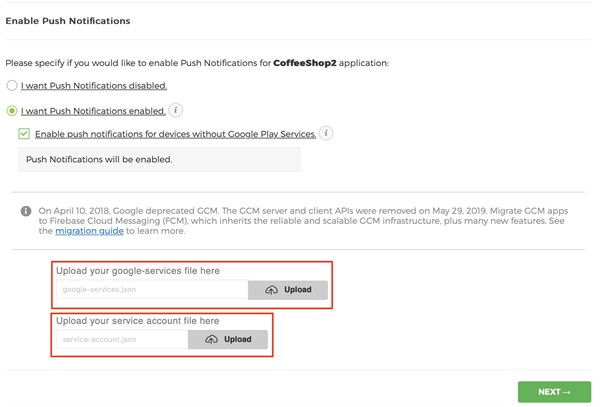
Now you can request the app and use Firebase Push Notifications.
5. Mentions
The Service Account refers to the project, so yes, it can be used for several apps. Make sure to download the google service Json file in separate for each app. For each application once added to Firebase you will need to generate a new google services json file, which will include all package names and also the new added one. If you will use the older json file it will not include the new package name from the new app and for it the messaging will not work. Google service Json file, same as google services file is added per project and is not created per app. It includes Firebase Analytics and Firebase Cloud Messaging information for all applications added to the current project. As a result all details for all apps from project are kept in one file. If you do add a new application after you have downloaded the json file, you will need to download the latest one holding the information for your new added application. Still the google service json file and service account json file has to be uploaded and added for each app in separate. This is done in order to separate active Firebase apps from simple no Firebase apps. If you do add a wrong google services json file (which does not include your app package name) the build will fail. That's why we recommend to make sure you have the latest json file which will include your application package name. The device number of sent Push Notifications will reset for Firebase Cloud Messaging. The Push Notifications'll be received only by those app users which have update the application with the Firebase modification. The number'll increase based on new devices with the FCM update.
You can find the Firebase Analytics tutorial here?
A detailed explanation of each available Firebase option we'll explain in other tutorials. Please remember to check your email for important Announcements and News from Seattlecloud.
Consider to open a Support Ticket if you will have any issues or questions.