This tutorial is a step-by-step instruction on how to generate an APN Certificate (.CER) file on Apple provisioning portal in order to enable Push Notifications. You don't need a Mac to do this. A computer with any of our supported browsers will work.
Watch the video tutorial how to generate an APN Certificate (.CER)
Watch the video tutorial how to generate an APN Certificate (.CER)
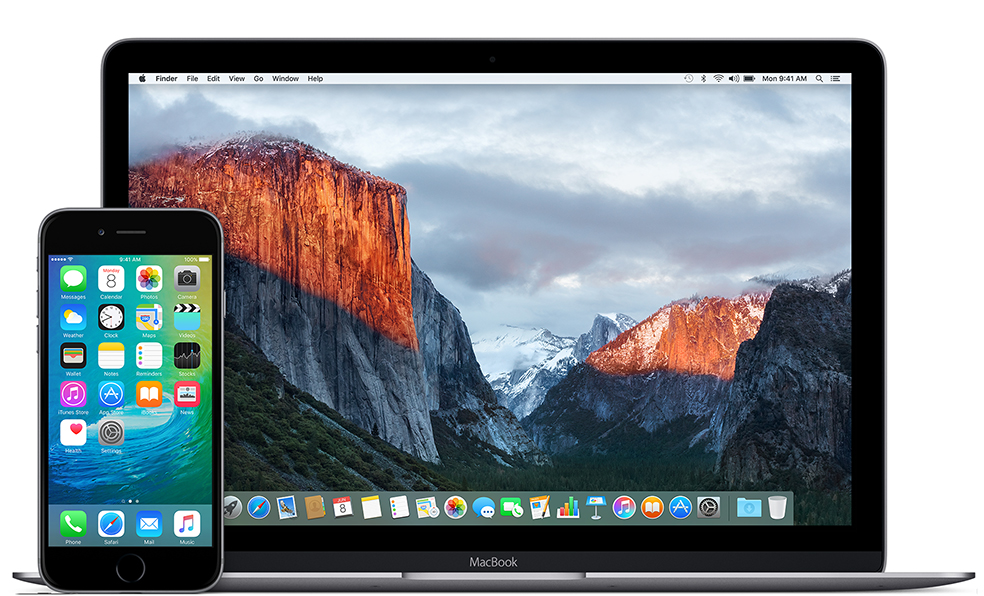
- Login using your dev account credentials on https://developer.apple.com/account/ .
- Click on "Certificates, Identifiers & Profiles" menu item .
- Pick the "Identifiers" section (or follow direct link
https://developer.apple.com/account/resources/identifiers/list), and you'll be redirected to the App ID's section.
In this step you'll need to pick the "App Id" that you created before. If you have not yet created it, please read this tutorial and follow the steps 7 to 10 . - Select the app ID and click it. .
- Enable the Push Notifications checkbox .
- DOWNLOAD apnrequest.csr certificate request file and save it on your computer.
- Click on the "Create certificate" button for Production Push SSL Certificate and in the next step just click the "Continue" button .
- Choose the .CSR file you've just downloaded in step 7 . Click on the "Continue" button .
- Click on the "Download" button to download your certificate. Save aps_production.cer on your computer .
- Click the "All Certificates" button. .
- You can find out that the PN is expired if it has Configurable status. Press Configure button to renew the APN certificate for your application .
- To renew the certificate follow the Steps from 7 to 11.
- It is really important to renew the Provisioning Profile for your application because now it has Invalid status. For that go to Provisioning Profiles in Distribution field .
- Find the application by its name and press Edit .
- Save a new Provisioning Profile and download it
.
With updated certificates you can request a new submission for your application.



